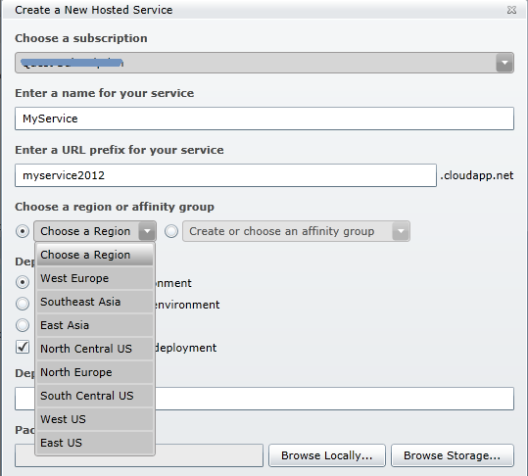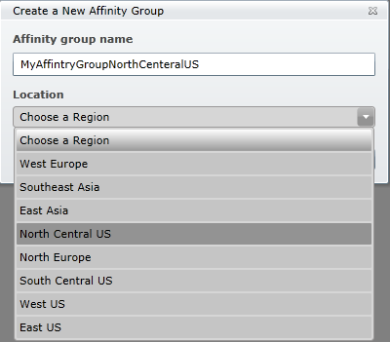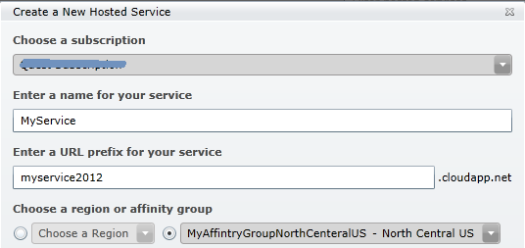The new Windows Azure – Web Sites
June 12, 2012 2 Comments
A new cool feature MS added to the Windows Azure Preview release is the option to create a web sites in a seconds.
I attended a great session on Web Sites in Windows Azure presented by Bill Staples at TechEd North America 2012 (the video will probably be available at channel9 soon) and in the demo a site was created in less than 6 seconds.
After the site is created in azure you will need to deploy the site content.
Let’s talk about the several nice option for deploying your site to azure:
- FTP – simple file transfer directly to your hosting machine in azure (wwwroot dir), you can use the very popular ftp app FileZilla.
- Git – an open source distributed source control. Your site in azure can expose a git
for remote connection so this can be done very easily through the portal. - TFS – Microsoft team foundation server source control, again the portal enable an online service for pushing directly to your site in azure.
- Web Deploy
Free stuff coming:.
Right now you able to create 10 sites in azure for free.
The small down to it is that your sites will be sharing the sever resources with other sites in azure. (the seconds option is reserve meaning your site will be running on a single vm dedicated to you and of course you can create multiple vm instances but again this is not free as expected).
Moving from a web site to a service:
On the new azure visual studio tooling you can add to your web site project a cloud project that can have roles in it, in order to expand your web site functionally from just a simple site that serve web pages to a full service that have dedicated back-end machine responsible for some sort of processing.
Web site applications catalog:
Last think I would talk about is the option to create a site from the large variety of application offered such as WordPress (create your own blob hosted in azure), Drupal (CMS – content management system blog personal. company site), Joomla (another very popular CMS) etc…